Mastering Modern Web Development: Advanced Tips with JavaScript, jQuery, and WordPress Plugins
Advanced JavaScript Techniques
JavaScript remains an essential language in modern web development, and advanced techniques can greatly improve your skills and the functionality of your applications. Below, we dive into key JavaScript strategies that will elevate your development capabilities and enhance your projects.
Object Destructuring for Cleaner Code
Object destructuring is an advanced JavaScript feature that allows you to unpack values from objects and arrays directly into individual variables, which simplifies your code and increases readability. For instance, instead of writing multiple lines to extract properties from an object, you can do it in a single line:
javascript
const user = { name: "John", age: 30, city: "New York" };
const { name, age, city } = user;
console.log(name, age, city);
Destructuring is incredibly useful for handling API responses or functions with multiple return values. By making code less repetitive, destructuring not only reduces errors but also improves readability, making maintenance easier.
Leveraging Closures for Private Variables
Closures allow functions to retain access to variables in their lexical scope, even when invoked outside of that scope. Closures are instrumental in creating private variables and maintaining data encapsulation, an approach commonly used for protecting sensitive data in applications.
javascript
function createCounter() {
let count = 0;
return function() {
count++;
console.log(count);
};
}
const counter = createCounter();
counter(); // Output: 1
counter(); // Output: 2
Here, the count variable is only accessible through the returned function, making it a private variable. This pattern is useful for scenarios like building counters, timers, or other modules that require a level of data protection.
Async/Await for Asynchronous Operations
In web development, asynchronous operations are common, particularly when working with APIs or handling input/output tasks. The async and await syntax allows you to write asynchronous code that’s easier to read and manage than traditional callback or promise-based code. Here’s a quick example:
javascript
async function fetchData() {
try {
const response = await fetch("https://api.example.com/data");
const data = await response.json();
console.log(data);
} catch (error) {
console.error("Error fetching data:", error);
}
}
fetchData();
The async and await keywords make asynchronous code appear more like synchronous code, reducing the mental overhead of callbacks and promise chaining. Mastering asynchronous programming is crucial for handling tasks such as API calls, animations, and other time-sensitive operations.
Performance Optimization: Debouncing and Throttling
To ensure smooth, responsive user experiences, performance optimization techniques like debouncing and throttling are essential. They control the rate at which functions are executed, particularly during events that can trigger frequently, such as scrolling or resizing.
Debouncing delays the execution of a function until after a specified period of inactivity. It’s useful for search input fields or resize events, where you only want the function to run after the user has stopped typing or resizing.
javascript
function debounce(func, delay) {
let timer;
return function(...args) {
clearTimeout(timer);
timer = setTimeout(() => func.apply(this, args), delay);
};
}
window.addEventListener("resize", debounce(() => {
console.log("Window resized!");
}, 300));
Throttling limits a function to run once within a certain period. It’s ideal for events where you want a consistent response, like scrolling.
javascript
function throttle(func, interval) {
let lastTime = 0;
return function(...args) {
const now = Date.now();
if (now - lastTime >= interval) {
lastTime = now;
func.apply(this, args);
}
};
}
window.addEventListener("scroll", throttle(() => {
console.log("Scrolled!");
}, 200));
Both techniques prevent performance bottlenecks, enhancing the responsiveness of your applications.
Advanced DOM Manipulation with querySelector()
JavaScript’s querySelector() and querySelectorAll() methods allow you to select and manipulate DOM elements in sophisticated ways. Leveraging these methods, you can create dynamic interfaces by efficiently traversing and updating the DOM.
javascript
const sectionTitles = document.querySelectorAll(".section-title");
sectionTitles.forEach(title => {
title.style.color = "blue";
});
Using these methods streamlines your code by enabling the selection and manipulation of specific elements based on CSS selectors, making your applications more responsive and interactive.
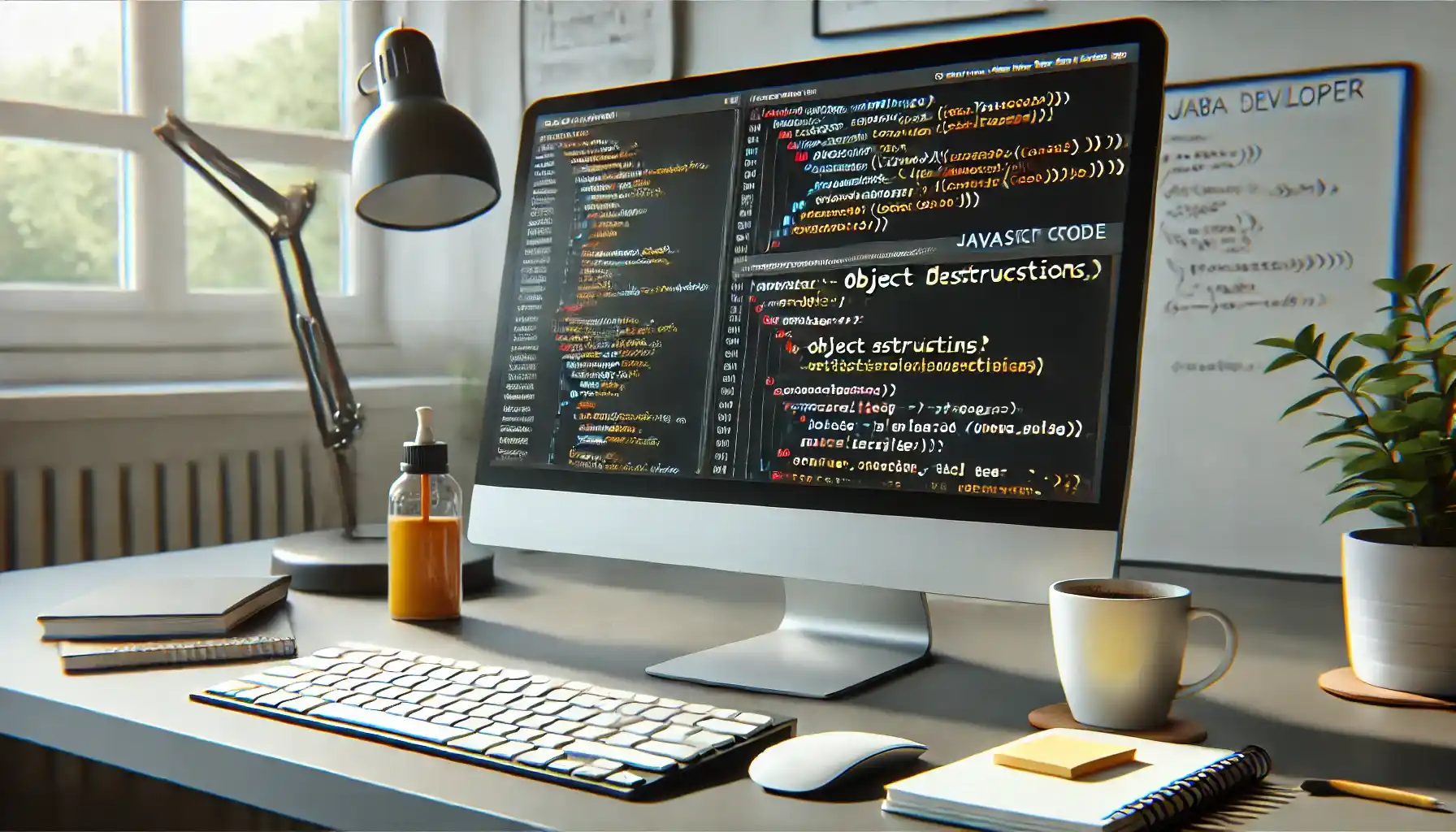
Mastering jQuery for Enhanced User Interaction
While JavaScript remains the backbone of web development, jQuery offers a streamlined way to handle many common tasks and is a powerful tool for building interactive and responsive web applications. Below are advanced jQuery techniques to elevate your web development skills, enhancing user experience and efficiency in your projects.
Efficient DOM Traversal with jQuery
Navigating the DOM efficiently is key to creating responsive, interactive web applications. jQuery provides powerful methods such as .find(), .closest(), and .next() that allow you to traverse the DOM with precision, reducing the amount of code you need to write and enhancing performance.
For example, to locate an element within a specific section:
javascript
$(".section").find(".content").css("color", "green");
This code targets all .content elements within .section and changes their color, avoiding the need to loop manually through all elements. Efficient traversal methods like .find() and .closest() make it easy to target specific elements within nested structures, improving readability and performance.
Event Handling for Dynamic Interactions
jQuery’s event handling capabilities allow you to create highly interactive user experiences. The .on() method, for instance, can dynamically bind events to elements, meaning the event will work for both current and future elements that match the selector.
For example, if you want to create a button that displays an alert only when clicked, you can use .on() to bind the event:
javascript
$("button").on("click", function() {
alert("Button clicked!");
});
You can also delegate events by specifying a parent container to improve performance, especially when working with dynamically added elements:
javascript
$(document).on("click", ".dynamic-button", function() {
alert("Dynamic button clicked!");
});
Event delegation with .on() ensures that the event works seamlessly for newly created elements, making your code more flexible and efficient.
Custom Animations for Engaging Interfaces
Animations can significantly enhance user experience by making your interface more interactive and visually appealing. jQuery simplifies animations with built-in methods like .fadeIn(), .slideUp(), and .animate() for custom animations.
For example, let’s create a custom animation for a notification panel:
javascript
$(".notification").animate({
opacity: 1,
height: "toggle"
}, 500);
With .animate(), you have full control over properties like opacity, width, and height, allowing you to create unique animations that respond to user interactions. Animations not only engage users but also make the interface more intuitive by giving feedback on their actions.
AJAX Calls with jQuery for Seamless Data Interaction
AJAX (Asynchronous JavaScript and XML) allows web pages to update data without reloading, which is essential for creating a smooth user experience. jQuery simplifies AJAX requests with the .ajax() method, making it easy to retrieve data from APIs or submit forms asynchronously.
Here’s an example of fetching data using AJAX with jQuery:
javascript
$.ajax({
url: "https://api.example.com/data",
method: "GET",
success: function(data) {
console.log("Data fetched:", data);
// Process the data here
},
error: function(error) {
console.log("Error fetching data:", error);
}
});
The .ajax() method allows for extensive customization with options like url, method, data, and dataType. By handling data asynchronously, you can enhance performance and provide a more seamless experience, especially for data-heavy applications.
Leveraging jQuery Plugins for Enhanced Functionality
jQuery’s plugin ecosystem is vast, offering solutions for various web development challenges—from sliders and carousels to data tables and forms. Instead of building everything from scratch, jQuery plugins allow you to integrate complex functionality quickly, saving development time.
For example, to integrate a carousel slider, you might use the Slick carousel plugin:
javascript
$(".carousel").slick({
autoplay: true,
dots: true,
arrows: true
});
Plugins like Slick offer rich customization options and are widely used for creating engaging interfaces. Understanding how to implement and configure jQuery plugins allows you to leverage third-party solutions effectively, enhancing your projects with minimal effort.

Advanced WordPress Plugin Development
WordPress is one of the most versatile content management systems available, largely due to its robust plugin architecture. By mastering WordPress plugin development, you can create custom functionalities that enhance user experience, improve site performance, and tailor websites to specific needs. Below, we explore advanced techniques for creating powerful WordPress plugins, from working with hooks to implementing custom post types and optimizing plugin performance.
Harnessing the Power of WordPress Hooks: Actions and Filters
Hooks are the backbone of WordPress plugin development, allowing you to modify and extend WordPress’s core functionality without changing core files. Hooks come in two types: actions and filters. Actions allow you to add or modify functionality, while filters let you change data before it’s rendered.
For example, to add custom functionality when a post is published, you can use an action hook:
php
add_action('publish_post', 'custom_publish_function');
function custom_publish_function($post_ID) {
// Your custom code here
return $post_ID;
}
Filters, on the other hand, are used to modify data. For instance, to change the excerpt length:
php
add_filter('excerpt_length', 'custom_excerpt_length');
function custom_excerpt_length($length) {
return 25; // Set custom length for excerpts
}
Mastering hooks is essential for creating plugins that integrate seamlessly with WordPress, enabling you to add or modify functionality without affecting the core system.
Creating Custom Post Types for Enhanced Content Management
Custom post types (CPTs) allow you to manage various types of content beyond standard posts and pages, providing a structured way to add content such as portfolios, testimonials, or products. CPTs are especially useful for websites that require unique content sections that don’t fit the typical blog structure.
Here’s an example of how to register a custom post type for a “Portfolio” section:
php
function create_portfolio_post_type() {
register_post_type('portfolio',
array(
'labels' => array(
'name' => __('Portfolio'),
'singular_name' => __('Portfolio Item')
),
'public' => true,
'has_archive' => true,
'rewrite' => array('slug' => 'portfolio'),
'supports' => array('title', 'editor', 'thumbnail', 'excerpt')
)
);
}
add_action('init', 'create_portfolio_post_type');
This code registers a new post type, “Portfolio,” which can be managed separately from regular posts and pages. Custom post types offer a flexible way to structure site content and allow you to create custom templates for displaying that content.
Creating Custom Taxonomies for Organizing Content
In addition to custom post types, WordPress allows you to create custom taxonomies to organize your content in meaningful ways. Taxonomies, like categories and tags, enable you to group custom post types by specific attributes, making content easier to find and navigate.
For example, let’s add a “Project Type” taxonomy to our Portfolio custom post type:
php
function create_project_type_taxonomy() {
register_taxonomy(
'project_type',
'portfolio',
array(
'label' => __('Project Type'),
'rewrite' => array('slug' => 'project-type'),
'hierarchical' => true,
)
);
}
add_action('init', 'create_project_type_taxonomy');
With this taxonomy, you can categorize portfolio items into types like “Web Design,” “Photography,” or “Graphic Design,” enhancing the organization and user experience on the front end.
Optimizing Plugin Performance for Speed and Efficiency
Performance optimization is crucial for any plugin, as poorly optimized plugins can slow down a website. Here are some best practices for optimizing your WordPress plugins:
Enqueue Scripts and Styles Properly: Instead of directly embedding scripts, use the wp_enqueue_script() and wp_enqueue_style() functions to load assets only when necessary, reducing page load times.
php
function custom_plugin_assets() {
wp_enqueue_script('custom-script', plugins_url('/js/custom.js', __FILE__), array('jquery'), null, true);
wp_enqueue_style('custom-style', plugins_url('/css/style.css', __FILE__));
}
add_action('wp_enqueue_scripts', 'custom_plugin_assets');
Database Optimization: If your plugin interacts with the database, avoid excessive queries. Use transients to cache data temporarily, reducing the load on the database.
php
$cached_data = get_transient('my_transient_data');
if (false === $cached_data) {
// Fetch data and set transient
$cached_data = '...'; // Fetch from DB or external source
set_transient('my_transient_data', $cached_data, HOUR_IN_SECONDS);
}
Use WordPress API Functions: Instead of custom database calls, use WordPress API functions like get_posts() and wp_query for optimal performance and security.
By following these practices, you can create plugins that are lightweight, efficient, and less likely to cause performance issues on a website.
Securing Your Plugin to Protect User Data
Security is a top priority in plugin development. A well-secured plugin protects not only the website but also user data. Here are some critical security practices:
Sanitize and Validate User Inputs: Always sanitize and validate data before saving it to the database. Use functions like sanitize_text_field(), sanitize_email(), and esc_url() to secure inputs.
php
$email = sanitize_email($_POST['email']);
Use Nonces for Form Validation: Nonces (numbers used once) help prevent Cross-Site Request Forgery (CSRF) attacks, ensuring that the request is coming from an authorized user.
php
wp_nonce_field('my_nonce_action', 'my_nonce_name');Escape Output: Use escaping functions like esc_html(), esc_attr(), and esc_url() when displaying data to prevent XSS attacks.
php
echo esc_html($user_input);
By prioritizing security in your plugins, you protect the integrity of your website and safeguard user data, ensuring that your plugins meet the highest standards for safe and responsible development.
Conclusion: Becoming a Proficient Web Developer with JavaScript, jQuery, and WordPress Plugins
Mastering JavaScript, jQuery, and WordPress plugin development provides you with a comprehensive skill set to create dynamic, engaging, and secure web experiences. From JavaScript’s asynchronous programming and closures to jQuery’s animation and event handling, each tool brings unique advantages to web development.
When it comes to WordPress, creating custom post types, leveraging hooks, and optimizing performance are invaluable skills. By following best practices and staying current with the latest updates, you can develop plugins that enhance functionality, improve performance, and provide users with a seamless experience.
Becoming proficient in these areas requires practice, continuous learning, and an understanding of best practices. But with dedication and attention to detail, you can become a highly skilled web developer, capable of building robust, efficient, and innovative web applications. Remember, the journey in mastering these tools and techniques is ongoing—stay curious, keep experimenting, and continue refining your craft to stay at the forefront of modern web development.


