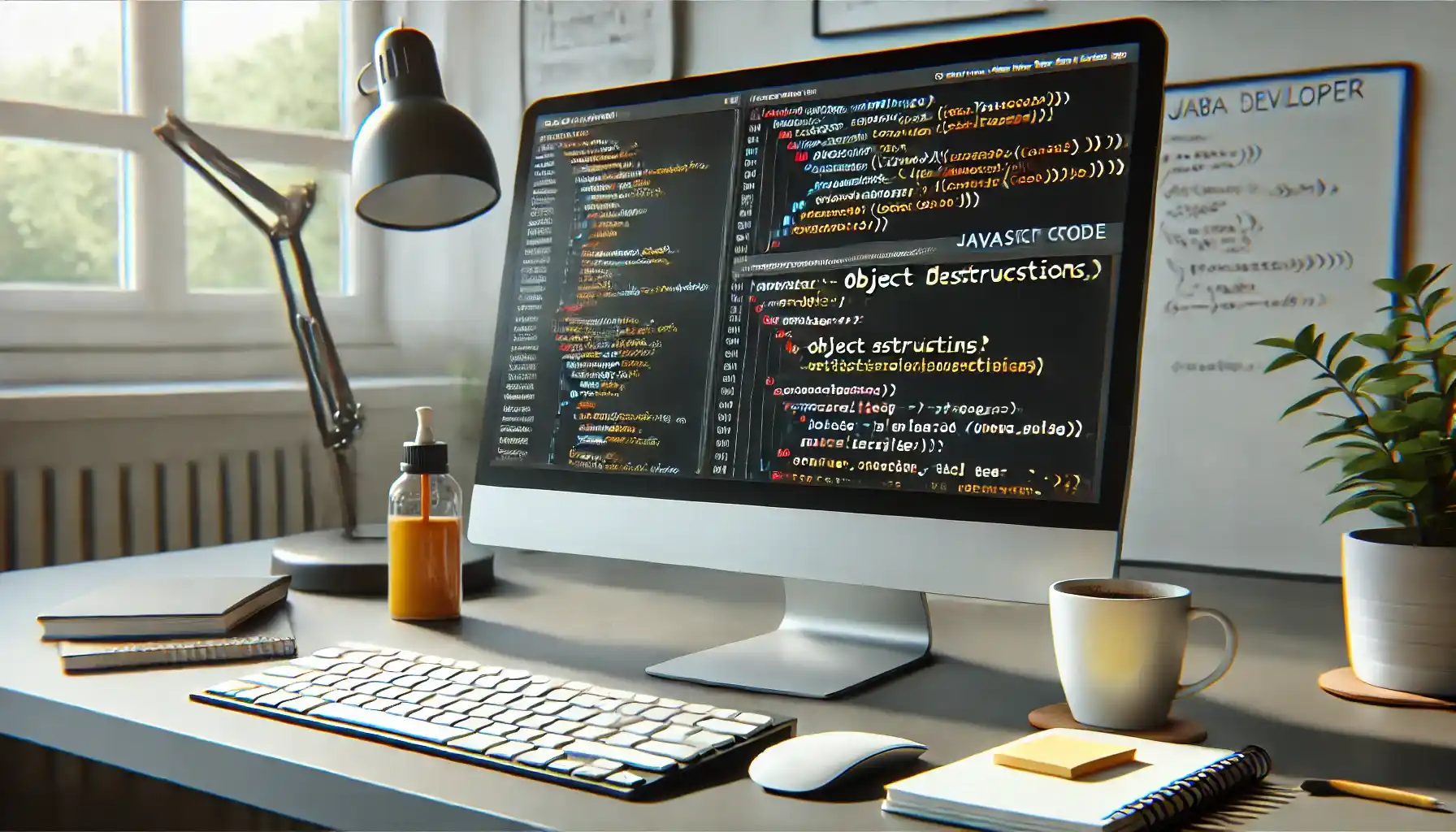How do I Optimize JavaScript Performance on a WordPress Website
Optimizing JavaScript on a WordPress site is essential for creating fast, user-friendly experiences that retain visitors and reduce bounce rates. Since WordPress websites often rely on JavaScript for dynamic features, ensuring efficient JavaScript performance can significantly improve loading speed and overall site responsiveness. In this guide, we’ll explore strategies that reduce JavaScript load times, cut down on unnecessary code, and streamline execution.
Minify, Combine, and Load JavaScript Asynchronously
Minifying JavaScript Files for Enhanced Speed
One of the simplest ways to improve JavaScript performance is through minification, which removes whitespace, comments, and other unneeded characters from the code. This process reduces file sizes, allowing JavaScript files to load faster without affecting functionality. Plugins like WP Rocket and Autoptimize simplify this process, allowing you to minify your JavaScript files with just a few clicks. When these plugins are enabled, they automatically strip out unnecessary characters from JavaScript files across your site.
Combining JavaScript Files to Reduce HTTP Requests
Another effective technique is combining multiple JavaScript files into one. Each file loaded on your site generates an HTTP request, which can slow down load times, especially on mobile devices and slower networks. Combining files decreases the number of requests, leading to a noticeable performance boost. Tools like WP Rocket can also handle file combination, or you can manually merge JavaScript files. It’s important to ensure that combined files do not conflict with each other, so testing is key before deploying.
Loading JavaScript Files Asynchronously with Async and Defer Attributes
Loading JavaScript asynchronously can make a dramatic difference in how quickly your pages render. By adding the async or defer attribute to your script tags, you can prevent JavaScript from blocking the loading of HTML, CSS, and other assets. Here’s how each attribute works:
Async: The async attribute loads JavaScript files in the background while the HTML continues to render. The script will then execute as soon as it’s loaded, potentially interrupting other processes.
Defer: The defer attribute is often more desirable because it waits until the page’s main content has fully loaded before executing the JavaScript. This allows for smoother loading of visible content before running other scripts.
Example:
html
<script src="yourfile.js" defer></script>
Using these attributes ensures that JavaScript doesn’t block the critical rendering path, improving both perceived and actual load times.

Remove Unused JavaScript and Optimize Third-Party Scripts
Identifying and Removing Unused JavaScript
Every WordPress site is unique, but most include a variety of plugins, themes, and custom scripts, which can lead to unused or redundant JavaScript. By identifying and removing unnecessary scripts, you can significantly reduce JavaScript execution time. Here are some effective strategies for doing this:
Use Chrome DevTools: The Coverage tab within Chrome DevTools provides insight into JavaScript files that are loaded but not used. This helps pinpoint unnecessary scripts that can be removed or optimized.
Selective Plugin Loading: Some plugins add JavaScript site-wide, even if they’re only needed on specific pages. Plugins like Asset Cleanup or Perfmatters allow you to disable certain plugins or scripts on specific pages, preventing unnecessary JavaScript from loading everywhere. For instance, a contact form plugin might only be essential on the contact page, so it can be disabled on other pages.
Optimizing Third-Party Scripts
External scripts from sources like Google Analytics, social media widgets, or third-party ad services can impact loading time due to their reliance on external servers. While these scripts are sometimes necessary, there are ways to optimize them for improved performance:
Host Third-Party Scripts Locally: If possible, download and host third-party scripts on your server. For example, you can download Google Analytics’ gtag.js file and load it locally, which can reduce the wait time associated with external requests. There are plugins like CAOS (Complete Analytics Optimization Suite) that simplify the process of hosting analytics scripts locally.
Delay Loading of Non-Critical Scripts: For scripts that aren’t necessary for the initial page load, you can delay their loading until after the primary content is visible. This approach, often called lazy loading for JavaScript, improves the perceived speed of the site by loading only the essential components first. WP Rocket and Perfmatters offer options to delay or lazy-load JavaScript for non-critical scripts.
Example Code for Delaying Scripts:
javascript
window.addEventListener('load', function () {
const script = document.createElement('script');
script.src = 'path/to/noncritical.js';
document.body.appendChild(script);
});
Balancing Essential and Non-Essential Scripts
When optimizing third-party scripts, assess which scripts are necessary for functionality and which are non-essential. Essential scripts, like those needed for tracking or critical site features, should be prioritized, while others can be delayed. This balanced approach helps maintain user experience while boosting page performance.
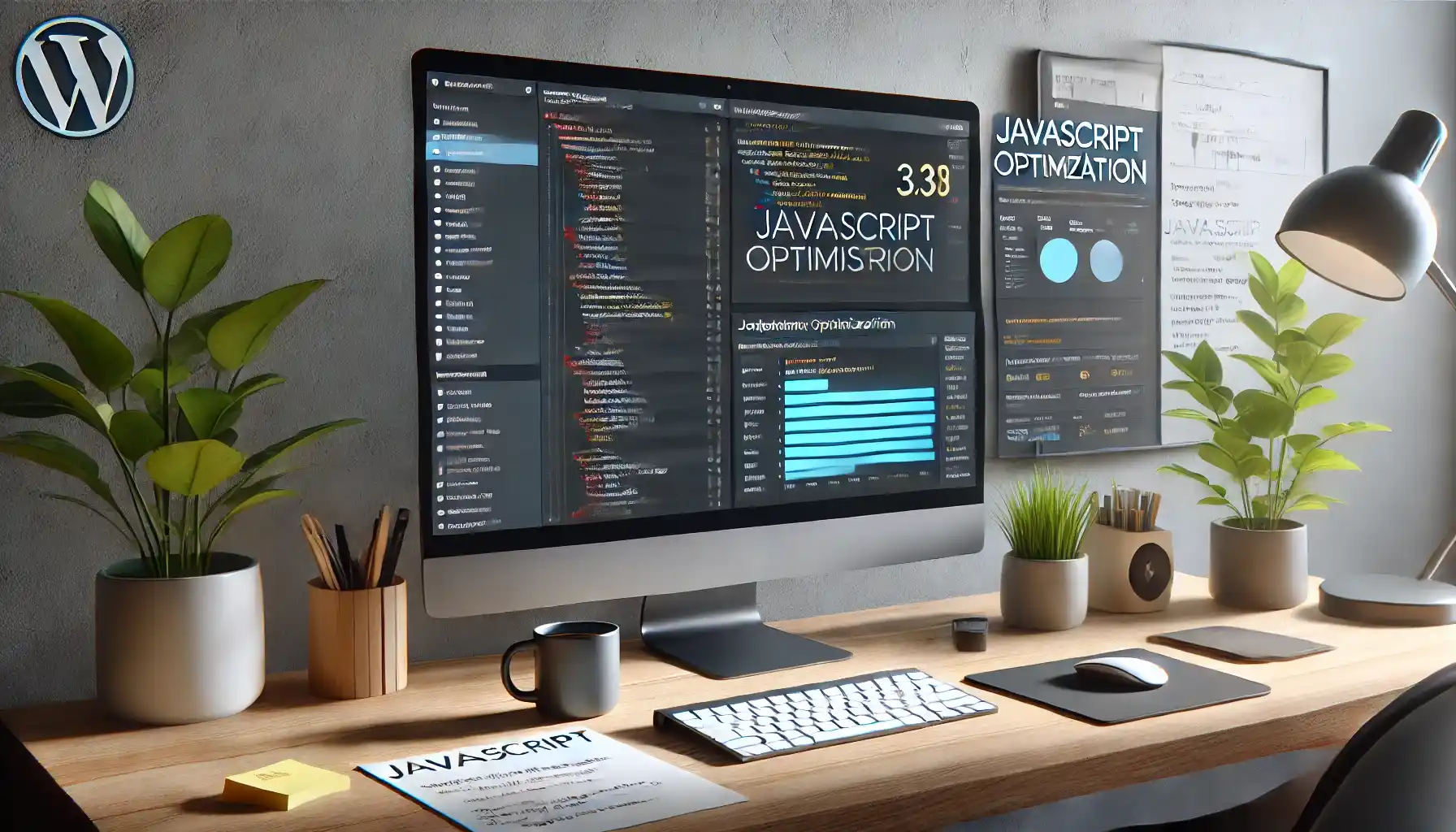
Minifying, Combining, and Regularly Reviewing JavaScript Performance
Minify and Combine JavaScript Files
Minifying JavaScript is an effective way to enhance page speed by reducing the file sizes of scripts. Minification removes unnecessary whitespace, comments, and line breaks, making scripts leaner and quicker to load. Plugins like WP Rocket, Autoptimize, and W3 Total Cache offer easy minification and file-combination options.
Minification with Autoptimize: Autoptimize is a popular plugin for WordPress that minifies JavaScript files and merges them into a single file to reduce HTTP requests.
Combining JavaScript Files: Combining files can decrease server requests, which is especially useful on mobile devices with slower connections. When multiple JavaScript files are loaded separately, each triggers a new HTTP request. By combining these scripts into one file, your server sends fewer requests, reducing load times.
Note: Combining JavaScript files is most effective for sites with many small JavaScript files. However, if your theme or plugins rely on certain scripts loading asynchronously or in a particular sequence, combining files may not yield the desired results. Testing is essential here.
Load JavaScript Asynchronously with async and defer
Using the async and defer attributes in your <script> tags can make a significant difference in how JavaScript impacts loading time. These attributes instruct the browser to load scripts in a way that doesn’t block rendering.
Async Loading: With async, scripts load in parallel with other resources. However, they execute as soon as they’re ready, which might disrupt the rendering order if multiple async scripts are used.
Defer Loading: The defer attribute is typically preferable as it allows scripts to load in parallel but defers execution until the HTML document is fully parsed. This results in smoother page rendering.
Example:
html
<script src="example.js" async></script>
<script src="another-example.js" defer></script>
Review and Update Regularly for Optimal Performance
JavaScript optimization is not a one-time task but a process that benefits from continuous monitoring and adjustments. Here’s how to keep your JavaScript performance optimized as your site grows:
Regular Performance Checks: Tools like Google PageSpeed Insights, GTmetrix, and WebPageTest provide insights into loading times, offering suggestions for JavaScript optimization. Regularly test your site’s performance to catch new optimization opportunities.
Monitor Plugin Updates: WordPress plugins often add new features, which may introduce additional JavaScript files or updates that impact performance. Review plugin updates carefully, and disable or replace plugins that add unnecessary scripts.
Evaluate JavaScript Impact After Adding New Features: Each time you add new features or content, evaluate their impact on JavaScript performance. This helps ensure that your optimizations remain effective even as your site evolves.
Conclusion
Optimizing JavaScript performance on a WordPress site requires a mix of minification, asynchronous loading, limiting unused scripts, and leveraging plugin settings. By combining these strategies, you can make your WordPress site faster and more efficient, delivering an enhanced experience to your users and boosting your SEO ranking. Continuous monitoring and regular updates are the final pieces to ensuring that your website remains optimized, giving you a competitive edge in modern web development.